Technical Level: Basic Summary Self-help steps to resolve OneDrive synchronization issues in MAC OS X Details First thing to try Let's start with general troubleshooting steps: First of all, please review the article below and try the provided troubleshooting steps:. If none of the steps in the article above wouldn't help, please try to unlink the account by choosing Sign Out from the OneDrive app menu bar. Then sign-in back again. If this would not help, try to re-install the app. In order to un-install it, just drag the OneDrive app to the Recycle Bin.
Then you will have to download the app. Second attempt Perform a clean OneDrive installation. Unlink OneDrive by click OneDrive icon, choose Preferences, then About, click Unlink.
Remove the app by following these steps:. Open the Applications folder. Drag the blue OneDrive cloud to the trash.
Enter your MAC credentials. Remove the additional OneDrive files. Press Apple (COMMAND) + SHIFT+ G in finder, or use Terminal. Go to /Users//Library/Containers. Find the 2 folders. com.microsoft.skydrive-mac.
com.microsoft.SkyDriveLauncher. Drag them to the trash. Remove the locally stored OneDrive folder. If you installed with the default settings, there will be the OneDrive folder under your name. Drag it to the trash.
Now, you can re-install OneDrive from.None of these steps actually delete your files from OneDrive but you should always have a back-up of all your files, just in case you ever lose access to your OneDrive. However, all data that was synced before will need to re-sync after following these steps.
Files that have not yet been synced won't be on your OneDrive yet, so those won't be recovered if you follow these steps. Third attempt Please check if the issue can be reproduced using another Microsoft account. Then try to create new Mac user profile (if you are not sure how to do it, you will have to obtain the steps from Apple help pages or customer support) and install OneDrive on that new user profile. It might worth to try using OpenDNS servers, too.
Please try changing your DNS servers to:. 208.67.222.222 (or resolver1.opendns.com). 208.67.220.220 (or resolver2.opendns.com) To read more about OpenDNS, please click here to review.
Contact support If none of the steps above help to resolve your issue, please contact OneDrive support by clicking. Please include as much information as possible in the very first contact; this will help to resolve your case quicker:. What operating system is affected?.
Have you tried to perform all the troubleshooting steps available in this article? Please mention if you could not complete one or another troubleshooting step. Does it affect another Microsoft account? (You will have to disconnect that account and re-connect with another, preferably new; see steps above).
Do you synchronize this account somewhere else? If yes, do you have similar issues on any of the other devices / computers?. Do you see error code or error text?. Does the sync issue affect all files or just some?
Specific format, size?. Do you have any issues when using same account in OneDrive web version?.
Do not hesitate to provide. Other information that you find valuable. I had a recent issue on OS X where OneDrive became totally unresponsive.
Clicking on the cloud icon on the top bar wouldn't even bring up a menu. Nothing had changed with my mac other than there being a onedrive update which kept failing to install for no real reason. After an uninstall/reinstall the cloud icon would produce a menu but it would continually report 'starting onedrive' yet still not sync. Following some MS tech support a clean install of onedrive using a separate download has solved the problem.
That's removing all traces of onedrive as per above instructions, except the onedrive folder (step 4), and downloading the installation package direct from MS instead of through the app store. Note: Under Second attempt there is no mention of installing onedrive. Be handy if the link to the MS download page was here. It also states in step 4 to remove the locally stored OneDrive folder which is terrible advice without explaining the implications. This will remove ALL the data in there, including anything that hasn't sync'd, and is an unnecessary step as OneDrive can merge it with the new installation without forming duplicates.
OneDrive doesn't sync or stuck syncing in Windows 10, help! ' Hi guys, do you know how to repair OneDrive when it's not syncing files in Windows 10? I got this issue that this morning, I tried to sync a zip file which is about 3GB to OneDrive on my Windows 10 PC. I launched the OneDrive desktop app, but it doesn't upload the selected zip file. And then nothing happened.
Does anyone of you know how to effectively resolve this issue and make OneDrive work to sync file again? Please help me if you have a solution. OneDrive as a important file backup tool in Windows 10 indeed brings great convenience for Windows users to protect specific files timely.
When it stops working or won't sync, users may have to find another way for backing up files. But if you still want to use OneDrive for syncing files, you'll have to find solution to repair OneDrive sync problems. Don't worry if OneDrive not working for syncing files anymore. Here below in this page, you'll find reliable methods to effectively get rid of OneDrive file sync error and you can directly follow to repair OneDrive to work in Windows 10 again now. Fix and repair OneDrive sync problems in Windows 10 Step 1.
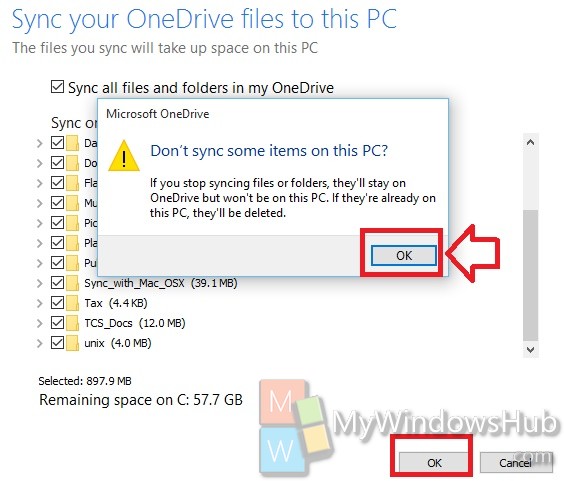
Connect OneDrive account to Windows 1. Go to Settings Accounts and select Email and App accounts; 2. Click Add an account to connect your OneDrive account to Windows PC. Sync files to OneDrive with OneDrive alternative software In order to protect your files securely, it's highly recommended for you all to backup and sync files to OneDrive first before you start fixing OneDrive not syncing error.
Professional - EaseUS Todo Backup supports you to directly backup and even automatically sync files to OneDrive without using OneDrive desktop app in Windows 10. Just free download, install and apply this software on your PC to free backup and sync files to OneDrive with ease now. Launch EaseUS Todo Backup, choose backup mode - ' File Backup'.
Choose files that you need to backup - Desktop files, Computer (hard drive partition files and data) or other data in PC; Select backup destination and click Cloud Storage Add Cloud storage service. Choose OneDrive as your Windows 10 files backup destination. Sign in OneDrive, click Yes to allow EaseUS Todo Backup to access to your Cloud account and then click Proceed to backup all PC files into OneDrive.
Reset Onedrive On Mac
Fix and repair OneDrive sync problems 1. Ensure the file size is less than 10GB; Files larger than 10GB can't be synced to OneDrive cloud account with OneDrive app. So please Zip your file and make sure the file size is smaller than 10GB. Check and install the latest Windows update Check if Windows is update to date or not. If not, get and install the latest update.
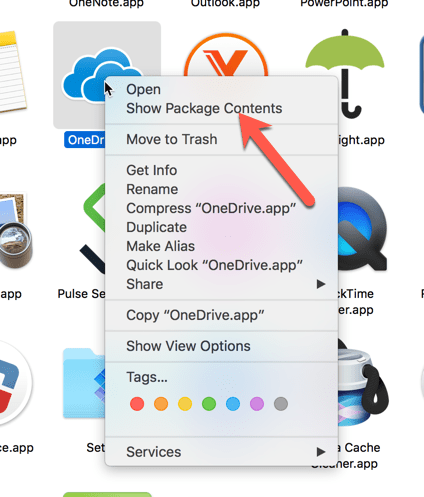
Onedrive For Mac Settings
Reset OneDrive settings. Right-click on OneDrive icon in Windows 10;.
Select Settings and click Unlink;. Then follow the onscreen instructions in Welcome to OneDrive wizard to set up OneDrive.
If this not work, try below tips:. Right-click on Start button and select Command Prompt (Admin);. Sign in with your administrator account and type:%localappdata% Microsoft OneDrive onedrive.exe /reset and hit Enter;. After this, type:%localappdata% Microsoft OneDrive onedrive.exe and hit Enter to run OneDrive client for syncing files again.
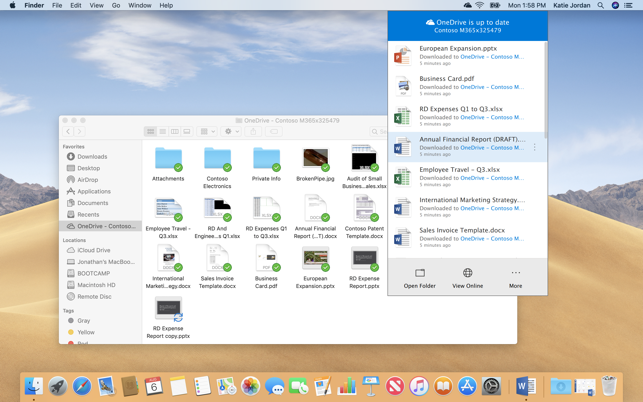
Run OneDrive troubleshooter for help The last tool you may try is to run OneDrive Troubleshooter to help effectively repair OneDrive to sync files again.